However following are few methods to recover it.
1# Recover password from BACKUP file using a website http://mikrotikpasswordrecovery.com/
2# Recover password from BACKUP file using Linux LIVE CD
3# Recover password by mounting Mikrotik Hard disk in Linux LIVE CD and do recovery
1# Recover password from BACKUP file using a website http://mikrotikpasswordrecovery.com/
You can easily recover your forgotten password if you have BACKUP file.Backup file is done by following command.
1
| /system backup save name=zaibmikrotik |
http://mikrotikpasswordrecovery.com/default.aspx
Click on Browse, and select your backup file,
Now click on ” Shows Passwords “
It will show you your Password in few seconds.
As shown in the image below . . .
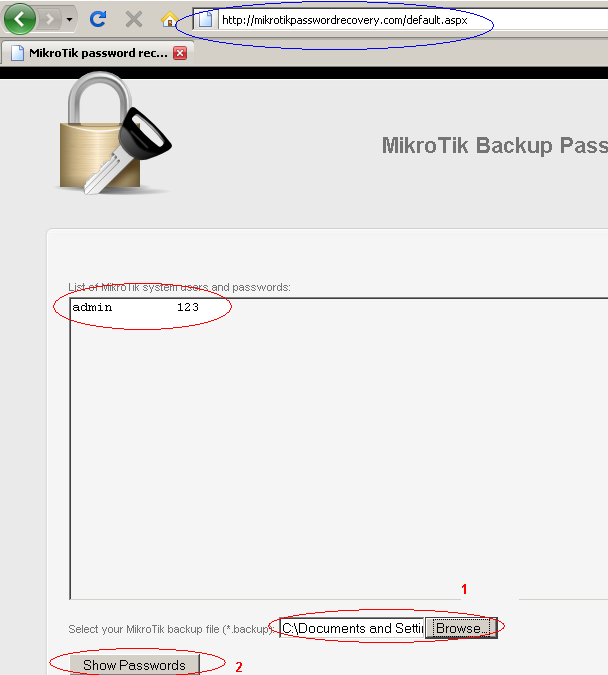
Simple enough ??
2# Recover password from BACKUP file using Linux
Login to your Ubuntu / Linux Box,Download mikrotik password recovery tool and compile it by following commands,
1
2
3
4
5
6
| mkdir /tempcd /temptar jxvf mtpass-0.7.tar.bz2cd mtpass-0.7make |
Now Issue the following command
1
| ./mtpass /temp/zaibmikrotik.backup |
As shown in the image below . . .

3# Recover password of x86 PC Version
Boot from Ubuntu LIVE CD(I used Ubuntu 9.1 Desktop CD in this example, you can download it from following link.
Select “Try Ubuntu“
As Shown in the image below . . .
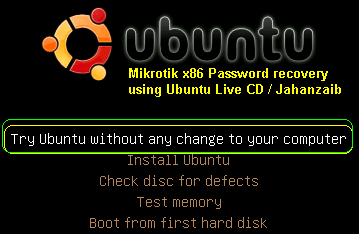
After you see Desktop, Open TERMINAL from APPLICATION > ACCESSORIES > TERMINAL
Now change to root user by
sudo su
Now check your partitions by issuing
fdisk -l
you will see something like below image.
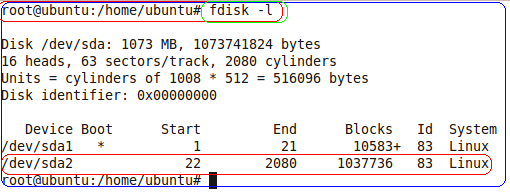
You partition can be different, use your judgment to see what partition mt is in, either by mounting it one by one.
Now mount it any folder , for example
mkdir /temp
mount -t auto /dev/sda2 /temp
Now check its content by ls /temp and you will something like below image
*********************************************************

*********************************************************
Now Copy the ‘mikrotik password file’, (in newer ROS , it is located in /rw/store/user.dat) to USB flash drive, It will be used to decode the password.
(The USB flash drive should be ‘plug and play’ in Ubuntu Live. Just plug it in usb port and it will appear on desktop in few seconds , OR you can also copy it your network pc via configuring interface lan card accordingly)
(Note: In older ROS it is /nova/store/user.dat)
Now shutdown live cd.
then Boot from your Ubuntu box, and use the Method # 2 , described earlier in this article to decode password using mtpass tool from this file.
Copy the user.dat file where you have decompressed mt password tool . e.g /temp , now use the mt pass tool to recover password from this file.
./mtpass user.dat
and you will see your admin password.
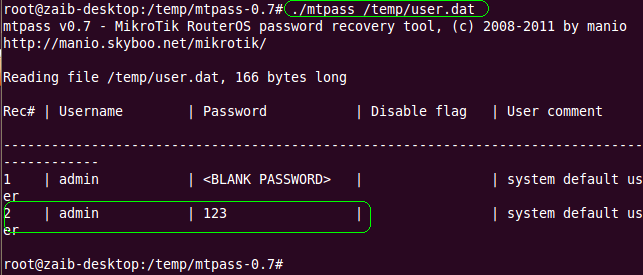
As Now you have seen the password now, you can login into mikrotik pc router with your Old Password
If your architecture is ROUTERBOARD RB series, Please follow the below guide.
http://manio.skyboo.net/mikrotik/
Also it’s possible for you to send an SMS to your router, tell it to run a script (parameters supported) and the router can even respond, as it also supports SMS sending! More here:
http://wiki.mikrotik.com/wiki/Sms
You can setup an script just in case you forgot your password , and via sending sms, it can reset it to default. or send you return the new/original password.